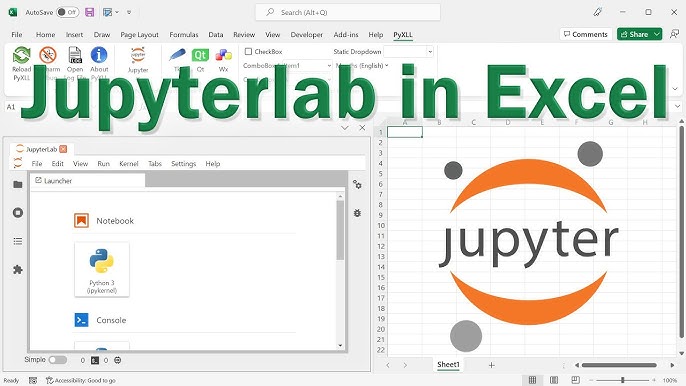
In today’s fast-paced business environment, data-driven decision-making is no longer optional—it’s essential. For decades, Microsoft Excel has been the go-to tool for business analysts, offering familiarity and ease of use. However, as datasets grow larger and analytical needs become more complex, Excel alone often falls short. Enter Jupyter Notebooks, a powerful, open-source tool that brings Python’s computational power to business intelligence (BI).
This article explores how combining Excel with Jupyter Notebooks can revolutionize data analysis, making workflows more efficient, scalable, and insightful. Whether you’re a financial analyst, marketing strategist, or operations manager, integrating these tools can elevate your BI capabilities.
For students and professionals looking to master these tools, StudyCreek offers expert guidance in data science and business analytics.

This tool has been a staple in business analytics due to its:
✔ User-friendly interface
✔ Built-in functions (VLOOKUP, PivotTables, etc.)
✔ Widespread adoption in corporate environments
However, it struggles with:
❌ Handling large datasets (caps at ~1M rows)
❌ Complex statistical modeling & machine learning
❌ Reproducibility and version control
❌ Automation of repetitive tasks
According to a Forrester report, 67% of businesses now supplement it with programming tools like Python for advanced analytics.
Jupyter Notebooks provide an interactive computing environment where you can:
✔ Write and execute Python/R code
✔ Visualize data dynamically
✔ Document analysis step-by-step
✔ Share reproducible workflows
Popular among data scientists, Jupyter is now gaining traction in business intelligence due to its flexibility and scalability.
| Feature | Business Use Case |
| Live Code Execution | Test hypotheses in real-time |
| Rich Visualizations | Create interactive dashboards |
| Integration with Big Data Tools | Analyze datasets too large for Excel |
| Collaboration Features | Share insights across teams |
For professionals looking to transition from Excel to Jupyter, StudyCreek’s data science courses provide structured learning paths.
Using Python libraries like pandas and openpyxl, you can seamlessly load Excel files:

Use Case: A retail analyst can process millions of transaction records that would crash the former.
Automate repetitive tasks like:
✅ Data cleaning (handling missing values, duplicates)
✅ Report generation (PDFs, interactive HTML dashboards)
✅ Scheduled refreshes (using cron jobs or cloud services)
Example: Automating monthly sales reports

With Python libraries, you can perform:
✔ Predictive modeling (Scikit-learn)
✔ Natural language processing (NLTK, spaCy)
✔ Network analysis (NetworkX)
Case Study: A marketing team uses Jupyter to predict customer churn with 85% accuracy, something impossible with Excel alone.
For hands-on training in these techniques, check out StudyCreek’s Python for Business Analytics program.



Phase 1: Learn the Basics
Phase 2: Integrate Excel + Jupyter
Phase 3: Build Advanced Workflows
For personalized coaching, explore StudyCreek’s corporate training programs.

Emerging trends include:
AI-assisted coding (GitHub Copilot in Jupyter)
AutoML for business users
Natural language queries (“Show me Q3 sales trends”)
Tools like Microsoft’s Excel Python Integration hint at a future where these platforms merge seamlessly.
While the former remains invaluable for quick tasks, Jupyter Notebooks unlock next-level BI capabilities:
✔ Handle bigger data
✔ Apply advanced analytics
✔ Build reproducible workflows
The most successful analysts will be those who bridge the old and new—leveraging Excel’s simplicity where it performs better and augmenting it with Jupyter’s power where needed.
Ready to modernize your data skills? StudyCreek’s expert tutors can fast-track your Excel-to-Python journey with customized lessons.
By embracing this hybrid approach, you’re not just keeping up with the times—you’re future-proofing your career in business intelligence.
Delivering a high-quality product at a reasonable price is not enough anymore.
That’s why we have developed 5 beneficial guarantees that will make your experience with our service enjoyable, easy, and safe.
You have to be 100% sure of the quality of your product to give a money-back guarantee. This describes us perfectly. Make sure that this guarantee is totally transparent.
Read moreEach paper is composed from scratch, according to your instructions. It is then checked by our plagiarism-detection software. There is no gap where plagiarism could squeeze in.
Read moreThanks to our free revisions, there is no way for you to be unsatisfied. We will work on your paper until you are completely happy with the result.
Read moreYour email is safe, as we store it according to international data protection rules. Your bank details are secure, as we use only reliable payment systems.
Read moreBy sending us your money, you buy the service we provide. Check out our terms and conditions if you prefer business talks to be laid out in official language.
Read more